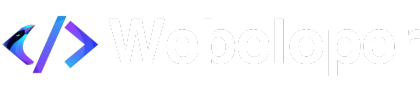How to Customize Your WordPress Theme (Without Coding)
How to Customize Your WordPress Theme (Without Coding)
November 10, 2024
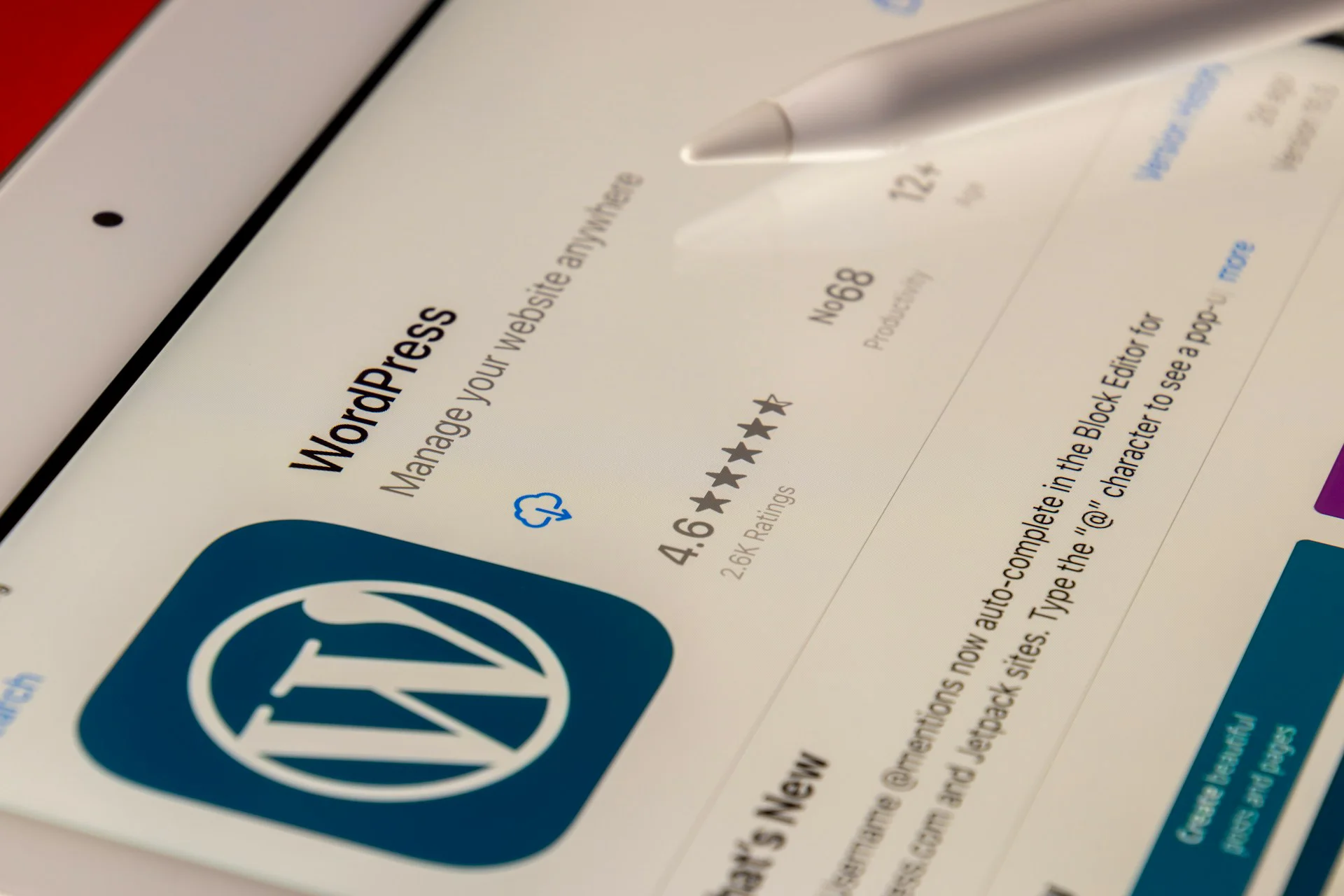
Step 1: Access the WordPress Customizer
- Log into your WordPress Dashboard.
- Go to Appearance > Customize.
The Customizer is where you can make changes to the look and feel of your site in real time.
Step 2: Customize Your Site Identity
- In the Customizer, click on Site Identity.
- Edit Site Title and Tagline:
- Update your site’s title and tagline (this appears in search results and your header).
- Upload a Logo:
- Add a custom logo if your theme supports it.
- Site Icon (Favicon):
- Upload a small image (like your logo) that will display in the browser tab.
These simple changes will make your site’s branding clearer and more professional.
Step 3: Change Colors and Fonts
Change Colors:
- Go to Appearance > Customize > Colors.
- Choose 3 main colors for your site:
- Primary color: For buttons, links, and key elements.
- Secondary color: For accents and highlights.
- Background color: For the overall page or section backgrounds.
- Save by clicking Publish.
Change Fonts:
- Go to Appearance > Customize > Typography (or similar).
- Select easy-to-read fonts for body text and headings.
- Adjust size and spacing for better readability.
- Save changes by clicking Publish.
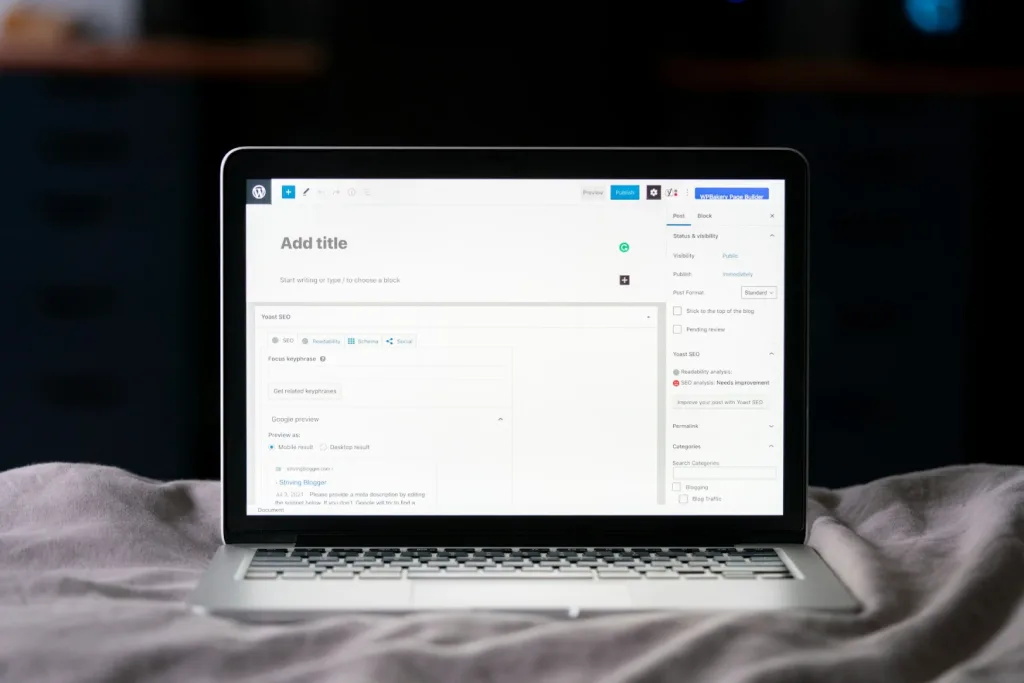
Step 4: Adjust Layout and Site Structure
Homepage Layout:
- In the Customizer, go to Homepage Settings.
- Choose between showing Your Latest Posts or a Static Page (like a custom homepage).
- Save by clicking Publish.
Widgets:
- Save changes when done.
- Go to Appearance > Widgets.
- Add, remove, or reorder widgets in your sidebar, footer, or other areas.
Step 5: Add a Custom Background Image
- In the Customizer, go to Background Image (if your theme supports it).
- Upload an image you’d like as a background, and adjust settings like positioning and size.
A custom background can enhance your design, especially for portfolio or creative sites.
Step 6: Preview and Publish
- As you make changes, you’ll see them previewed in real time.
- Once satisfied with your customizations, click Publish to save your changes.
With one click, your updated look will go live on your site!
That’s it!
With these simple adjustments, your WordPress theme can look uniquely yours without any coding required.
Want More Tips? Check Out Our Blog ➔