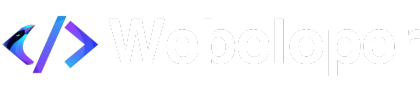How to Create and Manage Menus in WordPress
How to Create and Manage Menus in WordPress
November 10, 2024

Step 1: Access the Menus Section
- Log into your WordPress dashboard.
- Go to Appearance > Menus.
Step 2: Create a New Menu
- In the Menu Structure section, click Create a New Menu.
- Give your menu a name (e.g., “Main Menu” or “Footer Menu”).
- Click Create Menu.
Step 3: Add Pages, Posts, Categories, or Custom Links
- On the left, you’ll see options to add Pages, Posts, Custom Links, and Categories to your menu.
- Adding Pages:
- Under Pages, check the box next to the page you want to add (e.g., Home, About Us, Contact).
- Click Add to Menu. The page will appear in the Menu Structure area.
- Adding Custom Links:
- If you want to link to an external site, go to Custom Links.
- Enter the URL and a label (e.g., “Blog” or “Shop”), then click Add to Menu.
Step 4: Organize Menu Items
- Drag and drop each menu item to arrange them in your preferred order.
- Create Sub-Menus:
- To create a dropdown (sub-menu), drag an item slightly to the right under a main menu item.
This helps organize your menu and create clean dropdowns.
Step 5: Choose Menu Location
- Scroll down to the Menu Settings section.
- Select where you want the menu to appear (e.g., Primary, Footer, or Sidebar). Each theme may offer different menu locations.
- Click Save Menu.
Step 6: Preview and Publish
- Go to the front end of your website to check the new menu.
- Make sure it’s displaying correctly in the chosen location, and test any dropdowns.
That’s it! Your new menu is now live and organized for easy navigation.
Need More Help? Contact Us ➔